Open the RTView Configuration Application, select Alerts (in the navigation tree) and then the Alerts tab.

Toggle on Enable Alert Notfications and select the Notification Platform type (Windows or Unix).
Select an alert event that you want to notify on by clicking  next to the option.
next to the option.
Alert Event Options
-
Notify on New Alerts: A notification is executed every time a new alert is created.
-
Notify on First Severity Change: A notification is executed the first time the Severity changes for each alert.
-
Notify on Cleared Alerts: A notification is executed every time an alert is cleared.
-
Periodically Renotify on Unacknowledged Alerts: Enter the Renotification Interval (number of seconds). A notification is executed for each unacknowledged alert per the interval you specify here. If the Renotification Interval is greater than 0 and no actions are defined, the New Alerts action will be used for renotifications.
Select the alert action(s) you want to execute.
Alert Action Options
|
|
|
|
|
|
|
|
|
|
|
|
|
|
|
|
|
|
|
|
|
|
|
You can choose multiple actions.
Click ![]() to close the dialog and
to close the dialog and ![]() (in title bar) to save your changes.
(in title bar) to save your changes.
Some alert notification actions require additional setup as described in the dialog for each action. See the descriptions of each action below for details on the dialogs and additional setup for each action.
Click 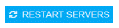 to apply changes.
to apply changes.





