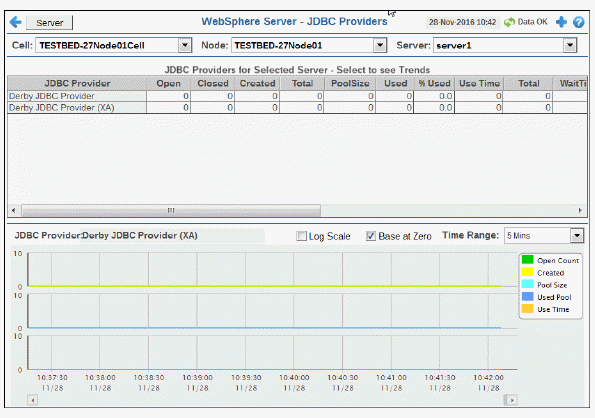
Track current and historical performance of all JDBC Providers on a server. Choose a cell, node and server from the drop-down menus. Each table row is a different JDBC Provider. Select a row to populate the trend graph with JDBC Provider performance metrics. Mouse over the trend graph to see metrics.
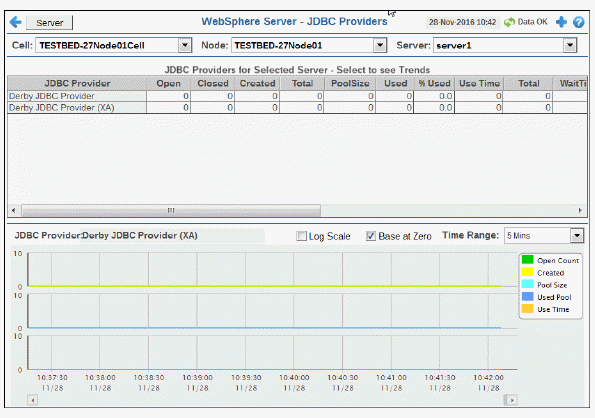

|
Filter By: |
|
|
|
|
|
Cell: |
Choose the cell for which you want to show data. |
|
|
|
Node: |
Choose the node for which you want to show data. |
|
|
|
Server: |
Choose the server for which you want to show data. |
|
|
JDBC Providers Table Each table row is a different JDBC Provider. |
|||
|
|
JDBC Provider |
The name of the JDBC Provider. |
|
|
|
Open |
The number of currently open connections. |
|
|
|
Closed |
The number of currently closed connections. |
|
|
|
Created |
The number of connections created since the server was last started. |
|
|
|
Total |
Refer to vendor documentation for details. |
|
|
|
PoolSize |
The number of connections in the pool. |
|
|
|
Used |
The number of used connections in the pool. |
|
|
|
% Used |
The percent of connections used in the pool. |
|
|
|
Use Time |
The average connection duration, in seconds. |
|
|
|
Total |
Refer to vendor documentation for details. |
|
|
|
WaitTime |
The average amount of time to establish a connection, in seconds. |
|
|
|
WaitingThreadCount |
The current number of threads waiting to establish a connection, in seconds. |
|
|
|
description |
Describes the JDBC provider. |
|
|
|
TIME_STAMP |
The date and time of the last data update. |
|
|
JDBC Provider Trend Graph
|
|||
|
|
|
Log Scale |
Select to enable a logarithmic scale. Use Log Scale to see usage correlations for data with a wide range of values. For example, if a minority of your data is on a scale of tens, and a majority of your data is on a scale of thousands, the minority of your data is typically not visible in non-log scale graphs. Log Scale makes data on both scales visible by applying logarithmic values rather than actual values to the data. |
|
|
|
Base at Zero |
Use zero as the Y axis minimum for all graph traces. |
|
|
|
Time Range |
Select a time range from the drop down menu varying from 2 Minutes to Last 7 Days, or display All Data. To specify a time range, click Calendar 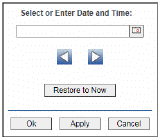
By default, the time range end point is the current time. To change the time range end point, click Calendar Use the navigation arrows Click Restore to Now to reset the time range end point to the current time.
|