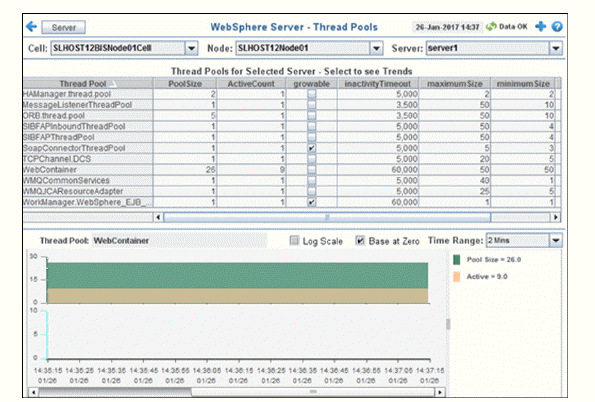
Track current and historical performance of thread pools for web applications on one server. Choose a cell, node and server from the drop-down menus. Each table row is a different thread pool. Select a row to populate the trend graph with thread pool performance metrics. Mouse over the trend graph to see metrics.
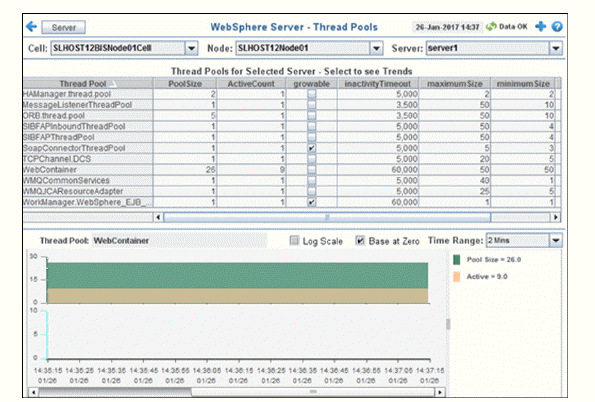

|
Filter By: |
|||
|
|
Cell: |
Choose the cell for which you want to show data. |
|
|
|
Node: |
Choose the node for which you want to show data. |
|
|
|
Server: |
Choose the server for which you want to show data. |
|
|
Thread Pools Table Each table row is a different thread pool. |
|||
|
|
Thread Pool |
The name of the thread pool. |
|
|
|
PoolSize |
The number of threads in the pool. |
|
|
|
ActiveCount |
The number of currently active threads. |
|
|
|
growable |
When checked, the connection pool is growable. Refer to vendor documentation for details. |
|
|
|
InactivityTimeout |
Refer to vendor documentation for details. |
|
|
|
maximumSize |
Refer to vendor documentation for details. |
|
|
|
minimumSize |
Refer to vendor documentation for details. |
|
|
|
TIME_STAMP |
The date and time of the last data update. |
|
|
Thread Pool Trend Graph
|
|||
|
|
Log Scale |
Select to enable a logarithmic scale. Use Log Scale to see usage correlations for data with a wide range of values. For example, if a minority of your data is on a scale of tens, and a majority of your data is on a scale of thousands, the minority of your data is typically not visible in non-log scale graphs. Log Scale makes data on both scales visible by applying logarithmic values rather than actual values to the data. |
|
|
|
Base at Zero |
Use zero as the Y axis minimum for all graph traces. |
|
|
|
Time Range |
Select a time range from the drop down menu varying from 2 Minutes to Last 7 Days, or display All Data. To specify a time range, click Calendar 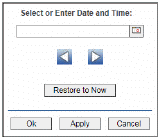
By default, the time range end point is the current time. To change the time range end point, click Calendar Use the navigation arrows Click Restore to Now to reset the time range end point to the current time.
|
|