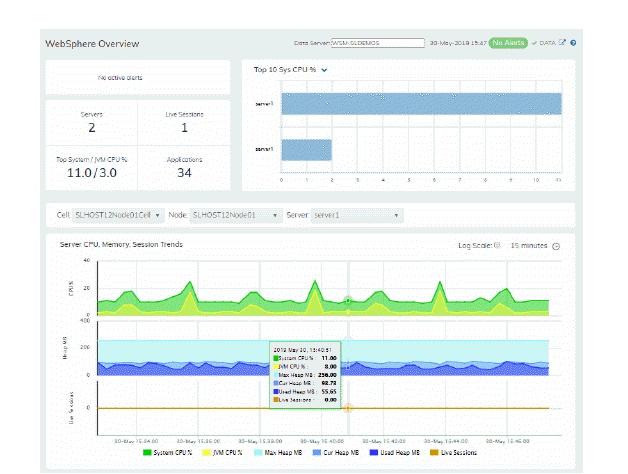
The WebSphere Overview is the top-level display for the WebSphere Solution Package, which provides a good starting point for immediately getting the status of all your WebSphere servers, web modules and connections. You can select the RTView DataServer for which you want to see data and easily view the current data for that DataServer including:
The total number of active alerts for the selected DataServer, including the total number of critical and warning alerts.
The greatest number of Live Sessions and Top System/JVM CPU%.
A bar graph shows the WebSphere servers with the Top 10 System CPU % usage, and allows you to instead show the Top 10 JVM CPU % usage, the Top 10 System Max Heap MB usage, the Top 10 Cur Heap usage, the Top 10 Used Heap usage or the Top 10 Live Sessions.
You can hover over the metric cards in the upper half of the Overview and click to investigate details in a Summary display.
You can choose a Cell, Node and Server from the drop-down menus for the trend graph which traces System CPU %, Live Sessions, JVM CPU%, Max Heap and Used Heap MB.
You can hover over the trend graph to see the values at a particular time. You can specify the time range for the trend graph and view data based on a log scale, which enables visualization on a logarithmic scale and should be used when the range in your data is very broad.
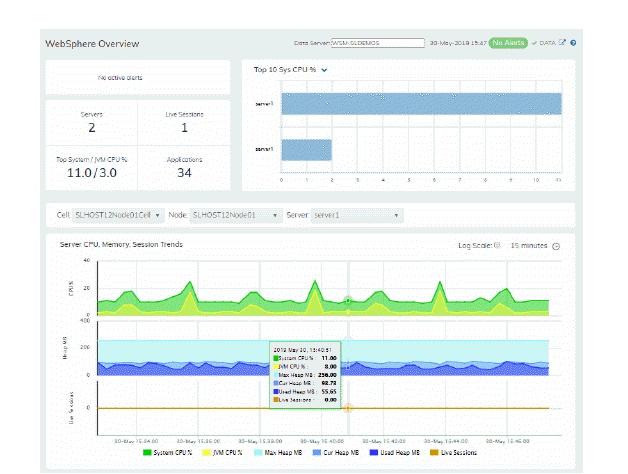
WebSphere Servers Table - HTML
Investigate detailed utilization metrics and configuration settings for all or one WebSphere cell and all or one WebSphere node. The Websphere Servers Table contains all metrics available for servers, including the number of current client connections.
Each row in the table contains data for a particular Node. You can search, filter, sort and choose columns to include by clicking a column header icon (to the right of each column label) and selecting Filter, Sort Ascending, Sort Descending or Columns. Or just click a column header to sort.
Right-click on a table cell to Export to Excel or Copy Cell Value.
You can click on a row to drill-down to the WebSphere Server Summary - HTML display and view details for that server.