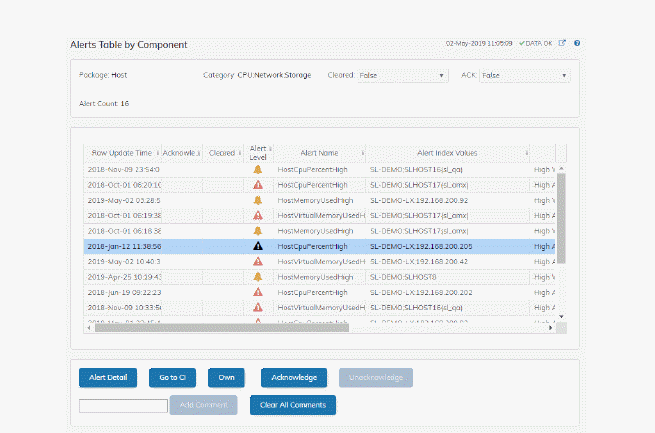As an alternative to the Alerts Table, use the Alerts Table by Component to track and manage all alerts that are specifically associated with the CIs shown in a display.
You access the Alerts Table by Component by clicking ![]() (the alert status icon) in the title bar of other displays. The display in which you click
(the alert status icon) in the title bar of other displays. The display in which you click ![]() is the source display.
is the source display.
Package provides the technology label associated with the alerts shown. For example, Jvm, Tomcat and Host are the technology labels for Java Virtual Machines, Tomcat applications and servers (respectively). These labels are also correlated with the RTView solution package names (for example, the Solution Package for Host Agent). Category lists all alert categories related to the source display.
Use the ACK and Cleared drop-downs to filter the table by All, True or False.
See the Alert Level column icon, where:
|
|
|
The alert reached its ALARM LEVEL threshold in the table row. |
|
|
|
|
The alert reached its WARNING LEVEL threshold in the table row. |
|
To investigate, click:
 to open the Alert Detail for Component where you can see the current and historical conditions that precipitated the alert being executed.
to open the Alert Detail for Component where you can see the current and historical conditions that precipitated the alert being executed.
 to open the summary display for the CI associated with the alert where you can investigate utilization metrics for the CI leading up to the alert being executed.
to open the summary display for the CI associated with the alert where you can investigate utilization metrics for the CI leading up to the alert being executed.
You can search, filter, sort and choose columns to include by clicking a column header icon (to the right of each column label) and selecting Filter, Sort Ascending, Sort Descending or Columns. Right-click on a table cell to Export to Excel. Use Ctrl + click or Shift + click to select multiple alerts.
With one or more alerts selected, click  to set the alert(s) owner field,
to set the alert(s) owner field,  to acknowledge the alert(s),
to acknowledge the alert(s),  to clear the acknowledgement on previously acknowledged alert(s),
to clear the acknowledgement on previously acknowledged alert(s),  to add a comment to the alert(s).
to add a comment to the alert(s).
You must be logged in as rtvalertmgr or rtvadmin to perform the Own, Ack, Unack, or Comment actions. Otherwise, you get an error dialog.