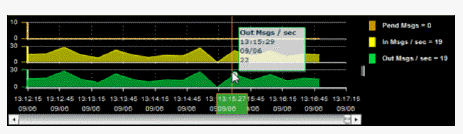
Trend graphs enable you to view and compare various important metrics over time, such as server memory utilization, server throughput, the number of clients being served by the server, or the total amount of data sent to clients. You can use trend graphs to assess utilization and performance trends.
For example, the following figure illustrates a typical trend graph. In this example, metrics for Pending Messages, Incoming Messages and Outgoing Messages are traced.
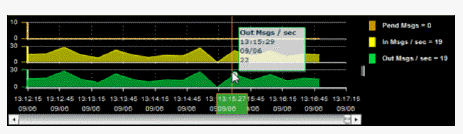
By default, the time range end point is the current time. To change the time range for the trend graph click Open Calendar  , choose the date and time, then click OK. Or enter the date and time in the text field using the following format: MMM dd, YYYY HH:MM:ss. For example, Apr 26, 2012 5:01 PM. Click Apply. Use the Navigation Arrows
, choose the date and time, then click OK. Or enter the date and time in the text field using the following format: MMM dd, YYYY HH:MM:ss. For example, Apr 26, 2012 5:01 PM. Click Apply. Use the Navigation Arrows  to move forward or backward one time period (the time period selected from the Time Range drop-down menu). Click Restore to Now to reset the time range end point to the current time.
to move forward or backward one time period (the time period selected from the Time Range drop-down menu). Click Restore to Now to reset the time range end point to the current time.