DB2 Databases View
Displays in this View are:
| • | DB2 Databases Table |
| • | Single DB2 Database Summary |
| • | Partition Table |
| • | Partition Heatmap |
DB2 Databases Table
Select an Instance and view a list of all its databases and their performance metrics.
Use this display to identify which databases are having or causing issues for the instance.
Sort the list of databases by Alert Severity or by any other table column value.
In the bar graphs, view Wait Time Breakdown for the instance (by Activity, IO, Network and Lock), as well as Processing Time Breakdown (by Compile, Section, Sort, Transaction and Utilities) for the instance.
Click a row to drill-down to details in the Single DB2 Database Summary display.
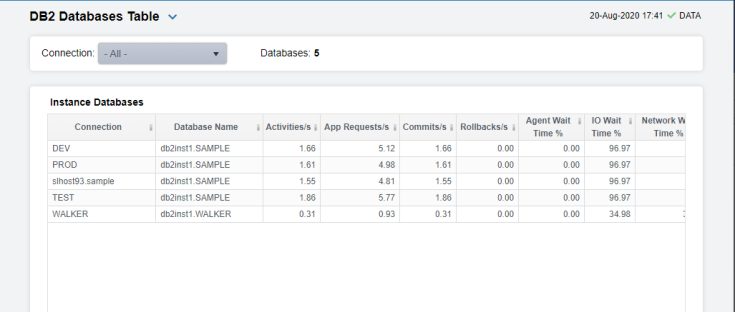
|
Instance Databases Table Each row is a different database on the selected instance. Column values describe the database. |
|||||||||||||||||||
|
Database Count: |
The number of databases in the table. |
||||||||||||||||||
|
|
Database |
The name of the database. |
|||||||||||||||||
|
|
Expired |
When checked, performance data has not been received within the time specified by your administrator for the Expire Time. If your administrator has also set the Delete Time, this row will be deleted if no data is received within the time specified for deletion. |
|||||||||||||||||
|
|
Connected |
When checked, the database is connected. |
|||||||||||||||||
|
|
Severity |
The alert status:
|
|||||||||||||||||
|
|
Response Time |
The response time, in milliseconds. |
|||||||||||||||||
|
|
I/O Wait Time % |
The percentage wait time taken by I/O operations. |
|||||||||||||||||
|
|
Network Wait Time % |
The percentage wait time taken by the network. |
|||||||||||||||||
|
|
Agent Wait Time % |
The percentage wait time taken by agents. |
|||||||||||||||||
|
|
Avg Deadlocks per Activity |
The average number of application deadlocks per activity. |
|||||||||||||||||
|
|
Avg Lock Escalations per Activity |
The average number of application deadlock escalations per activity. |
|||||||||||||||||
|
|
Avg Lock Timeouts per Activity |
The average number of application deadlock timeouts per activity. |
|||||||||||||||||
|
|
Avg Lock Waits per Activity |
The average number of application deadlock waits per activity. |
|||||||||||||||||
|
|
Rows Read per Rows Returned |
The number of rows read per number of rows returned. |
|||||||||||||||||
|
|
Activities/sec |
The number of activities per second. |
|||||||||||||||||
|
|
App Requests/sec |
The number of application requests per second. |
|||||||||||||||||
|
|
Commits/sec |
The number of application commits per second. |
|||||||||||||||||
|
|
Rollbacks/sec |
The number of application rollbacks per second. |
|||||||||||||||||
|
|
Buffer Pool Hit Ratio % |
The current buffer pool hit ratio, which is the total number of pool hits divided by the total number of buffer pool lookups. |
|||||||||||||||||
|
|
Activity Wait Time % |
The percentage wait time taken by activities. |
|||||||||||||||||
|
|
Avg Request CPU Time |
The average amount of CPU time used by requests, in seconds. |
|||||||||||||||||
|
|
Compile Proc Time % |
The percentage of time used for compiling processes. |
|||||||||||||||||
|
|
Routine Time Request % |
The percentage of time used for routine request processes. |
|||||||||||||||||
|
|
Section Time % |
The percentage of time used for section processes. |
|||||||||||||||||
|
|
Section Sort Time % |
The percentage of time used for sorting section processes. |
|||||||||||||||||
|
|
BP Hit Ratio % |
The current buffer pool hit ratio, which is the total number of pool hits divided by the total number of buffer pool lookups. |
|||||||||||||||||
|
|
Transaction Time % |
The percentage of time used for transaction processes. |
|||||||||||||||||
|
|
Utils Proc Time % |
The percentage of time used for utilities processes. |
|||||||||||||||||
|
|
Activity Time (ms) |
The amount of time, in milliseconds, used for activity processes. |
|||||||||||||||||
|
|
Agent Idle Time (ms) |
The amount of time, in milliseconds, that agents were in an idle state. |
|||||||||||||||||
|
|
CPU Time (ms) |
The amount of time, in milliseconds, used for CPU processes. |
|||||||||||||||||
|
|
Processing Time (ms) |
The amount of time, in milliseconds, used for processing requests. |
|||||||||||||||||
|
|
Request Time (ms) |
The amount of time, in milliseconds, used for processing requests. |
|||||||||||||||||
|
|
DB Processing % |
The percentage of time used for database processes. |
|||||||||||||||||
|
|
DB Wait % |
The percentage of time used for database waits. |
|||||||||||||||||
|
|
# Connections |
The current number of database connections. |
|||||||||||||||||
|
|
Timestamp |
The data and time this data was last updated. |
|||||||||||||||||
|
Wait Time Breakdown |
Shows the percentage of total wait time used for the instance categorized by:
|
||||||||||||||||||
|
Processing Time Breakdown |
Shows the percentage of total processing time for the instance used by the following types of actions:
|
||||||||||||||||||
Single DB2 Database Summary
Use this display to investigate the performance and health of a database.
Select an Instance and a Database. Check main performance statistics such as database load, Commits per second, Processing Time Breakdown and Wait Time Breakdown
View trend graphs tracing Commits and Rollbacks per second, Wait and Response times, among others.
Choose a Time Range or click  to specify your own.
to specify your own.
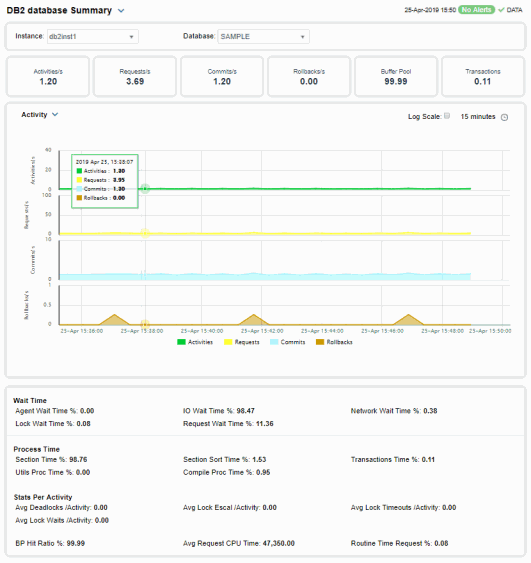
|
Instance: |
Choose an instance. |
||||||||||||||||||
|
Database: |
Choose a database. |
||||||||||||||||||
|
|
Connected |
When checked, the database is connected. |
|||||||||||||||||
|
|
Expired |
When checked, performance data has not been received within the time specified by your administrator for the Expire Time. If your administrator has also set the Delete Time, this row will be deleted if no data is received within the time specified for deletion. |
|||||||||||||||||
|
|
# Partitions |
The number of partitions on the database. |
|||||||||||||||||
|
Stats for Last 1 Second Interval |
|||||||||||||||||||
|
|
|
# |
#/sec |
||||||||||||||||
|
|
Activities |
Total number of activities in the last 1 second. |
Value per second. |
||||||||||||||||
|
|
App Requests |
Total number of application requests in the last 1 second. |
Value per second. |
||||||||||||||||
|
|
Commits |
Total number of commits in the last 1 second. |
Value per second. |
||||||||||||||||
|
|
Rollbacks |
Total number of rollbacks in the last 1 second. |
Value per second. |
||||||||||||||||
|
Avg # per Activity |
|||||||||||||||||||
|
|
Deadlocks |
The average number of deadlocks per activity in the last 1 second. |
|||||||||||||||||
|
|
Lock Escal |
The average number of lock escalations per activity in the last 1 second. |
|||||||||||||||||
|
|
Lock Timeouts |
The average number of lock timeouts per activity in the last 1 second. |
|||||||||||||||||
|
|
Lock Waits |
The average number of lock waits per activity in the last 1 second. |
|||||||||||||||||
|
Time Spent in DB2 |
|||||||||||||||||||
|
|
% Processing |
|
|
|
|||||||||||||||
|
|
% Waiting |
|
|
|
|||||||||||||||
|
Process Time % Breakdown |
Shows the percentage of total processing time for the instance used by the following types of actions:
|
||||||||||||||||||
|
Wait Time % Breakdown |
Shows the percentage of total wait time used for the instance categorized by:
|
||||||||||||||||||
|
|
BP Hit Ratio % |
The current buffer pool hit ratio, which is the total number of pool hits divided by the total number of buffer pool lookups. |
|||||||||||||||||
|
|
Rows Read / Rows Returned |
The number of rows read per number of rows returned. |
|||||||||||||||||
|
Overall Execution Trends For the selected database, trend graphs trace as follows:
|
|||||||||||||||||||
|
|
Log Scale |
Select to enable a logarithmic scale. Use Log Scale to see usage correlations for data with a wide range of values. For example, if a minority of your data is on a scale of tens, and a majority of your data is on a scale of thousands, the minority of your data is typically not visible in non-log scale graphs. Log Scale makes data on both scales visible by applying logarithmic values rather than actual values to the data.
|
|||||||||||||||||
|
|
Base at Zero |
Select to use zero (0) as the Y axis minimum for all graph traces. |
|||||||||||||||||
|
|
Time Range |
Select a time range from the drop down menu varying from 2 Minutes to Last 7 Days, or display All Data. By default, the time range end point is the current time. To enter a specific time range, click the associated ellipsis button
To change the time range click the Open Calendar button
|
|||||||||||||||||
Partition Table
View a list of all partitions on a database, performance metrics for each partition, as well as setup details such as the product associated with the partition and service level.
Use this display to investigate partitioning issues on a database. Select an Instance and a Database. Sort the list by column values such as DB2 Status, Rollbacks per second and many others.
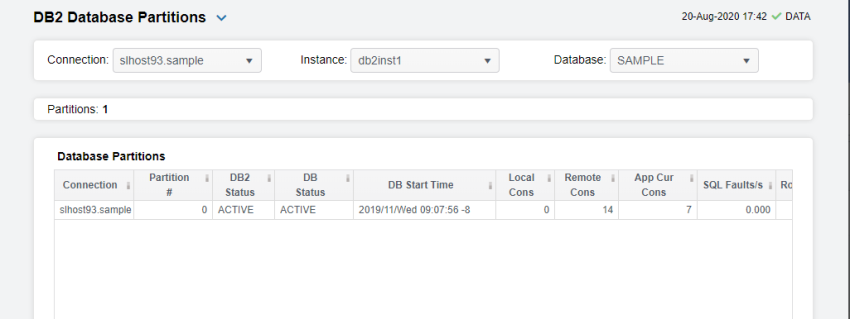
|
Database Partitions Table Each row is a different partition on the selected database. Column values describe the partition. |
||||
|
Instance: |
Select an instance. |
|||
|
Database: |
Select a database. |
|||
|
|
Partition # |
The partition number. |
||
|
|
Expired |
When checked, performance data has not been received within the time specified by your administrator for the Expire Time. If your administrator has also set the Delete Time, this row will be deleted if no data is received within the time specified for deletion. |
||
|
|
DB2 Status |
The current DB2 status. For example, ACTIVE. |
||
|
|
DB Status |
The current database status. For example, ACTIVE. |
||
|
|
DB Start Time |
The date and time the database was last started. |
||
|
|
Local Cons |
The number of local connections. |
||
|
|
Remote Cons |
The number of remote connections. |
||
|
|
App Cur Cons |
The number of currently connected applications. |
||
|
|
SQL Faults/sec |
The number of SQL faults per second. |
||
|
|
Rows Read /sec |
The number of rows read per second. |
||
|
|
Rows Selected /sec |
The number of rows selected per second. |
||
|
|
Rows Changed /sec |
The number of rows changed per second. |
||
|
|
SQL Selects /sec |
The number of SQL selects per second. |
||
|
|
Commits /sec |
The number of commits per second. |
||
|
|
Rollbacks /sec |
The number of rollbacks per second. |
||
|
|
Update/Del/Ins/Stmts /sec |
The number of updates, deletions, insertions and statements per second. |
||
|
|
Avg Sort Time/Transaction |
The average amount of time for sorting transactions. |
||
|
|
Product Name |
The name of the product. |
||
|
|
Service Level |
The service level for the product. |
||
|
|
Pool Data Hit Ratio |
The current buffer pool hit ratio, which is the total number of pool hits divided by the total number of buffer pool lookups. |
||
|
|
Pool TmpData Hit Ratio |
Refer to vendor documentation for details. |
||
|
|
Pool TmpIndex Hit Ratio |
Refer to vendor documentation for details. |
||
|
|
Pkg Cache Inserts/K-Trans |
Refer to vendor documentation for details. |
||
|
|
Lock Wait Time/K-Trans |
Refer to vendor documentation for details. |
||
|
|
Dirty Steal Triggers/K-Trans |
Refer to vendor documentation for details. |
||
|
|
Deadlocks & Lock Timeouts/K-Tran |
Refer to vendor documentation for details. |
||
|
|
Avg Log Write Time / Trans |
Refer to vendor documentation for details. |
||
|
|
% Agent Usage |
The percentage used by agents. |
||
|
|
Agents Registered (Top) |
The number of registered agents. |
||
|
|
Rows Read Returned Ratio |
The number of rows read per number of rows returned. |
||
|
|
Select % |
Refer to vendor documentation for details. |
||
|
|
Phys Buffer Pool Read Ratio |
Refer to vendor documentation for details. |
||
|
|
Phys Buffer Pool Write Ratio |
Refer to vendor documentation for details. |
||
Partition Heatmap
View current alert status and performance metrics of all partitions on a DB2 database.
Answer questions such as, Are any partitions on this database reaching a state of critical health? Do I need to allocate more tablespace to any partitions? Is processing load and number of connections evenly distributed across partitions?
Each rectangle in the heatmap represents a different partition, where the rectangle color indicates the most critical alert state for items associated with that partition, and the rectangle size represents the tablespace allocation size for the partition.
Select an Instance and a Database. Use the Metric drop-down menu to view Rows Read Per Second, Rollbacks Per Second and Dirty Steel Triggers/K-Trans, among many others.
Each metric has its own color gradient bar legend that maps values to colors. By default, the Commits/sec metric is shown, which is the number of commits per second for the partition. Values range from 0 to the maximum number in the heatmap, as indicated in the color gradient bar:
 Red indicates that one or more metrics exceeded their ALARM LEVEL threshold.
Red indicates that one or more metrics exceeded their ALARM LEVEL threshold.
 Yellow indicates that one or more metrics exceeded their WARNING LEVEL threshold.
Yellow indicates that one or more metrics exceeded their WARNING LEVEL threshold.
 Green indicates that no metrics have exceeded their alert thresholds.
Green indicates that no metrics have exceeded their alert thresholds.
Use the Labels check-box  to include or exclude labels in the heatmap, use the Log Scale check-box
to include or exclude labels in the heatmap, use the Log Scale check-box  to apply log scale and mouse over a rectangle to see additional metrics. Click a rectangle to see performance metrics for the database in which the partition resides in the Single DB2 Database Summary display.
to apply log scale and mouse over a rectangle to see additional metrics. Click a rectangle to see performance metrics for the database in which the partition resides in the Single DB2 Database Summary display.
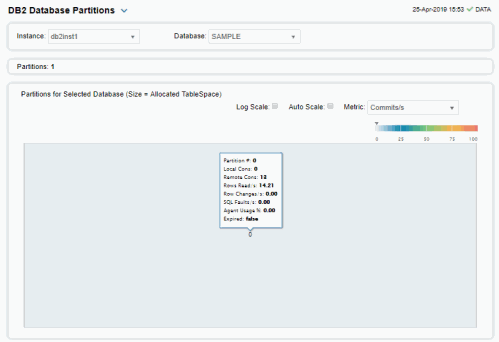
|
Fields and Data: |
||||
|
|
Labels |
Select this check box to display the names of the instances at the top of each rectangle in the heatmap. |
||
|
|
Log |
Select to this check box to enable a logarithmic scale. Use Log Scale to see usage correlations for data with a wide range of values. For example, if a minority of your data is on a scale of tens, and a majority of your data is on a scale of thousands, the minority of your data is typically not visible in non-log scale graphs. Log Scale makes data on both scales visible by applying logarithmic values rather than actual values to the data. |
||
|
|
Auto |
Select to enable auto-scaling. When auto-scaling is activated, the color gradient bar's maximum range displays the highest value. Note: Some metrics auto-scale automatically, even when Auto is not selected. |
||
|
|
Metric |
Choose a metric to view in the display. Each rectangle in the heatmap represents a different partition on the selected database. For additional details about the data, refer to vendor documentation. |
||
|
|
|
Commits/sec |
The number of application commits per second. The color gradient bar
|
|
|
|
|
Pool Index Hit Ratio % |
The average response time, in milliseconds, for items associated with the rectangle. The color gradient bar
|
|
|
|
|
SQL Failures/sec |
The number of SQL faults per second. The color gradient bar
|
|
|
|
|
Rows Read /sec |
The number of rows read per second. The color gradient bar
|
|
|
|
|
Rows Selected /sec |
The number of rows selected per second. The color gradient bar
|
|
|
|
|
Rows Changed /sec |
The number of rows changed per second. The color gradient bar
|
|
|
|
|
SQL Select Stmts/sec |
The number of SQL statements selected per second. The color gradient bar
|
|
|
|
|
The number of rollbacks per second. The color gradient
|
||
|
|
|
SQL Update/Del/Ins/Stmts /sec |
The number of SQL updates, deletions, insertions and statements per second. The color gradient
|
|




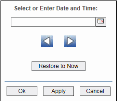


 shows the range of the value/color mapping. By default, the numerical values in the gradient bar range from
shows the range of the value/color mapping. By default, the numerical values in the gradient bar range from 


 shows the range of the value/color mapping. By default, the numerical values in the gradient bar range from
shows the range of the value/color mapping. By default, the numerical values in the gradient bar range from 


 shows the range of the value/color mapping. By default, the numerical values in the gradient bar range from
shows the range of the value/color mapping. By default, the numerical values in the gradient bar range from 


 shows the range of the value/color mapping. By default, the numerical values in the gradient bar range from
shows the range of the value/color mapping. By default, the numerical values in the gradient bar range from 


 shows the range of the value/color mapping. By default, the numerical values in the gradient bar range from
shows the range of the value/color mapping. By default, the numerical values in the gradient bar range from 


 shows the range of the value/color mapping. By default, the numerical values in the gradient bar range from
shows the range of the value/color mapping. By default, the numerical values in the gradient bar range from 


 shows the range of the value/color mapping. By default, the numerical values in the gradient bar range from
shows the range of the value/color mapping. By default, the numerical values in the gradient bar range from 









