IBM MQ Channels View
See performance and utilization metrics for all of your IBM MQ Brokers.
Displays in this View are:
| • | IBM MQ Channels Table: This display presents a high-level perspective of utilization metrics for each IBM MQ Broker. |
| • | IBM MQ Channels Heatmap: This display presents detailed performance metrics for each channel |
| • | IBM MQ Channel Summary: This display presents additional configuration metrics for a single channel. |
IBM MQ Channels Table
View performance metrics (such as Alert Level, Rcvd Buffers/Sent Buffers and Completed Batches) connection information (such as channel Type, Connection Name and Transmission Queue Name) for all channels on a broker. Also included are parameter settings such as MQIACH_KEEP_ALIVE_INTERVAL, MQIACH_HDR_ COMPRESSION and MQIACH_MAX_MSG_LENGTH are shown.
Use this display to quickly identify channels with performance issues and confirm channel configurations.
Each row in the table contains data for a particular channel. You can search, filter, sort and choose columns to include by clicking a column header icon (to the right of each column label) and selecting Filter, Sort Ascending, Sort Descending or Columns.
Or just click any column header to sort and compare the values that interest you. Right-click on a table cell to Export to Excel or Copy Cell Value.
Investigate a broker, its channels and queues by double-clicking a row which opens the IBM MQ Channel Summary display.
Note: This display contains vendor data. Refer to vendor documentation for details.
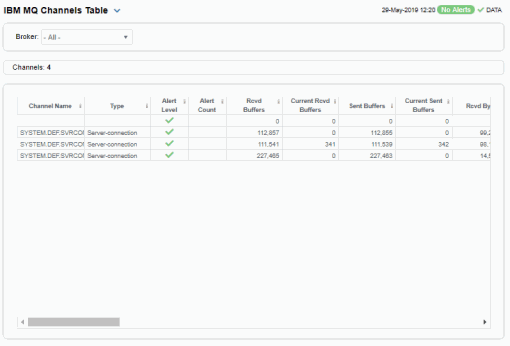
|
MQ Broker |
Select the broker for which you want to view data, or select All to view data for all brokers. |
||
|
Channels |
The total number of channels found on the broker and listed in the table. |
||
|
Table Each table row is a different channel on the selected broker. Column values describe the channel. |
|||
|
|
Broker |
The name of the broker. |
|
|
|
Channel Name |
The name of the channel. |
|
|
|
Type |
The type of channel. |
|
|
|
Alert Level |
The current alert severity:
|
|
|
|
Alert Count |
The total number of active alerts on the channel. |
|
|
|
Rcvd Buffers |
The number of buffers received. |
|
|
|
Current Rcvd Buffers |
The number of buffers received since the last data update. |
|
|
|
Sent Buffers |
The number of buffers sent. |
|
|
|
Current Sent Buffers |
The number of buffers sent since the last data update. |
|
|
|
Rcvd Bytes |
The number of bytes received. |
|
|
|
Current Rcvd Bytes |
The number of bytes received since the last data update. |
|
|
|
Sent Bytes |
The number of bytes sent. |
|
|
|
Current Sent Bytes |
The number of bytes sent since the last data update. |
|
|
|
Completed Batches |
The number of batches completed. |
|
|
|
Current Completed Batches |
The number of batches completed since the last data update. |
|
|
|
Description |
A textual description of the channel. |
|
|
|
MQCACHE_MCA_USER-ID |
The user ID used by the MCA. |
|
|
|
MQCACHE_RCV_EXIT_NAME |
Denotes the name of the user exit program that was run by the channel receive user exit. |
|
|
|
MQCACHE_RCV_EXIT_USER_DATA |
The user data that is passed to the receive exit. |
|
|
|
MQCACHE_SEC_EXIT_NAME |
Denotes the name of the exit program that was run by the channel security exit. |
|
|
|
MQCACHE_SEC_EXIT_USER_DATA |
The user data that is passed to the security exit. |
|
|
|
MQCACHE_SEND_EXIT_NAME |
The send exit name. |
|
|
|
MQCACHE_SEND_EXIT_USER_DATA |
The user data that is passed to the send exit. |
|
|
|
MQCACHE_SSL_CIPHER_SPEC |
Denotes the single CipherSpec for a TLS or SSL connection. |
|
|
|
MQCACHE_SSL_PEER_NAME |
The Distinguished Name (DN) of the certificate from the peer queue manager or client at the other end of a IBM WebSphere MQ channel. |
|
|
|
MQCA Alteration Date |
The date the MQ CA was last modified. |
|
|
|
MQCA Alteration Time |
The time the MQ CA was last modified. |
|
|
|
IACH HB Interval |
The ACH heartbeat interval setting. |
|
|
|
IACH Hdr Compression |
The ACH header data compression techniques supported by the channel. |
|
|
|
IACH Keep Alive Internal |
The ACH keep alive interval setting (the timeout value for the channel). |
|
|
|
IACH Max Msg Length |
The ACH maximum message length setting. |
|
|
|
MQIACH_MSG_COMPRESSION |
The ACH message data compression techniques supported by the channel. |
|
|
|
MQIACH_SSL_CLIENT_AUTH |
Denotes whether the channel needs to receive and authenticate an SSL certificate from an SSL client. |
|
|
|
MQIACH_XMIT_PROTOCOL_TYPE |
The transport (transmission protocol) type used. |
|
|
|
MQIA_MONITORING_CHANNEL |
Denotes the attribute used to control the collection of online monitoring data. |
|
|
|
Max Message Length |
The maximum length of messages on the channel. |
|
|
|
Status |
The channel status. |
|
|
|
Transmission Queue Name |
The name of the queue that transmits for the channel. |
|
|
|
Connection Name |
The name of the connection. |
|
|
|
Expired |
When checked, performance data has not been received in the time specified in the Duration region on the RTView Configuration Application > Solution Package Configuration > IBM MQ > DATA STORAGE tab. |
|
|
|
Time Stamp |
The date and time of the last data update. |
|
IBM MQ Channels Heatmap
View current alert status and performance metrics for all channels on a particular IBM MQ broker, or all channels on All brokers.
Use the Metric drop-down menu to view Alert Severity, Alert Count, Current Buffers Received, Current Buffers Sent, Current Bytes Received or Current Bytes Sent.
Each rectangle in the heatmap represents a different channel, where the rectangle color indicates the most critical alert state for items associated with that broker. The rectangle size is the same for each channel.
By default, the Alert Severity metric is shown. Values range from 0 - 2, as indicated in the color gradient  bar:
bar:
 (2) Red indicates that one or more metrics exceeded their ALARM LEVEL threshold.
(2) Red indicates that one or more metrics exceeded their ALARM LEVEL threshold.
 (1) Yellow indicates that one or more metrics exceeded their WARNING LEVEL threshold.
(1) Yellow indicates that one or more metrics exceeded their WARNING LEVEL threshold.
 (0) Green indicates that no metrics have exceeded their alert thresholds.
(0) Green indicates that no metrics have exceeded their alert thresholds.
Answer questions such as, Are any channels reaching a state of critical health? Is the load evenly distributed across channels?
Investigate a channel by clicking a rectangle which opens the IBM MQ Channel Summary display.
Mouse-over rectangles to view more details about host performance and status. Toggle between the commonly accessed Table and Heatmap displays by clicking the drop down list on the display title.
You can view data based on a log scale, which enables visualization on a logarithmic scale and should be used when the range in your data is very broad.
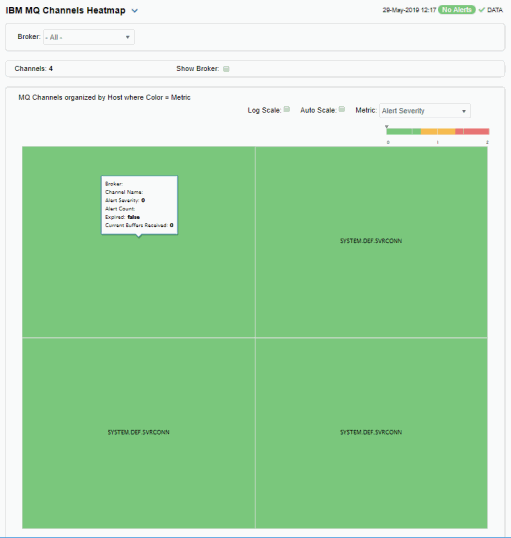
|
Filter By |
||||
|
|
Broker |
Select the broker containing the channels for which you want to view data, or select All to view all channels for all brokers. |
||
|
Fields and Data |
||||
|
|
Channels |
The number of channels found on the broker(s) and listed in the heatmap. |
||
|
|
Show Broker |
Select this check box to display the name of the broker in the heatmap. |
||
|
Heatmap |
||||
|
|
Log Scale |
Select to enable a logarithmic scale. Use Log Scale to see usage correlations for data with a wide range of values. For example, if a minority of your data is on a scale of tens, and a majority of your data is on a scale of thousands, the minority of your data is typically not visible in non-log scale graphs. Log Scale makes data on both scales visible by applying logarithmic values rather than actual values to the data. |
||
|
|
Auto Scale |
Select to enable auto-scaling. When auto-scaling is activated, the color gradient bar's maximum range displays the highest value. Note: Some metrics auto-scale automatically, even when Auto Scale is not selected. |
||
|
|
Metric |
Choose a metric to view in the display. For details about the data, refer to vendor documentation. |
||
|
|
|
Alert Severity |
The current alert severity for items associated with the rectangle. Values range from 0 - 2, as indicated in the color gradient
|
|
|
|
|
Alert Count |
The total number of critical and warning unacknowledged alerts for items associated with the rectangle. The color gradient |
|
|
|
|
Current Buffers Received |
The current number of buffers received. The color gradient |
|
|
|
|
Current Buffers Sent |
The current number of buffers sent. The color gradient |
|
|
|
|
Current Bytes Received |
The current number of bytes received. The color gradient |
|
|
|
|
Current Bytes Sent |
The current number of bytes sent. The color gradient |
|
IBM MQ Channel Summary
Investigate the performance and health of a particular IBM MQ channel. View detailed transmission metrics and settings for a single IBM MQ channel, such as IACH Hdr Compression and IACH Max Message Length, as well as MQCA Alteration Time, IACH Keep Alive Interval and Completed Batches are shown.
Track utilization and performance metrics of channels and queues for a particular IBM MQ broker in a trend graph.
Use this display to check the health of a channel and its configuration.
Choose a broker and a channel from the drop-down menus. Clicking on the information boxes at the top of the display (such as Received Buffers/second, Sent Buffers/second and Batches Completed) takes you to the IBM MQ Channels Table display, where you can sort and compare the performance values of all channels.
The trend graph traces the Throughput and Buffer Flow rates for the selected channel. You can specify the time range for the trend graph and view data based on a log scale, which enables visualization on a logarithmic scale and should be used when the range in your data is very broad.
Or just click any column header to sort and compare the values that interest you. Right-click on a table cell to Export to Excel or Copy Cell Value.
Clicking the Critical/Warning link at the bottom of the display opens the Alerts Table by Component display. You can hover over the trend graph to see the values at a particular time.
Note: This display contains vendor data. Refer to vendor documentation for details.
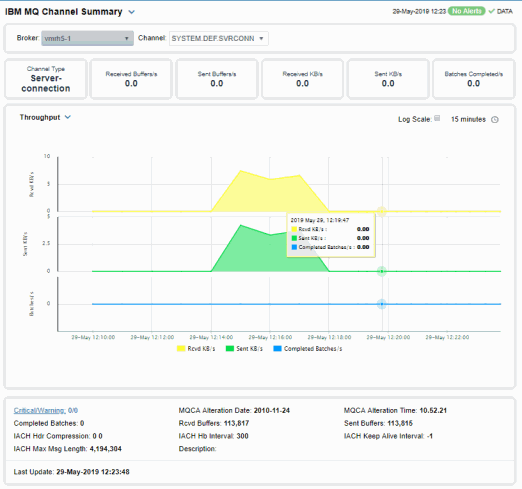
|
Filter By |
|||
|
|
MQ Broker |
Select the broker containing the channel for which you want to view data. |
|
|
|
Channel |
Select the channel for which you want to view data. |
|
|
Fields and Data |
|||
|
|
Channel Type |
The type of channel. |
|
|
|
Received Buffers/s |
The rate of buffers received, per second, by this channel. |
|
|
|
Sent Buffers/s |
The rate of buffers sent, per second, by this channel. |
|
|
|
Received KB/s |
The rate of kilobytes received, per second, by this channel. |
|
|
|
Sent KB/s |
The rate of kilobytes sent, per second, by this channel. |
|
|
|
Batches Completed/s |
The rate of batches being completed, per second, by this channel. |
|
|
Trend Graphs |
Throughput Rcvd KBytes/sec: The current number of kilobytes received per second. Sent KBytes/sec: The current number of kilobytes sent per second. Completed Batches/sec: The current number batches completed per second. Buffer Flow Rcvd Buffers/sec: The current number of buffers received per second. Sent Buffers/sec: The current number of buffers sent per second. Completed Batches/sec: The current number batches completed per second. |
||
|
Critical/Warning |
The total number of critical and warning alerts. |
||
|
Completed Batches |
The total number of completed batches. |
||
|
IACH Hdr Compression |
The ACH header data compression techniques supported by the channel. |
||
|
IACH Max Msg Length |
The ACH maximum message length setting. |
||
|
MQCA Alteration Date |
The date the MQ CA was last modified. |
||
|
Rcvd Buffers |
The total number of received buffers. |
||
|
IACH Hb Interval |
The ACH heartbeat interval setting. |
||
|
Description |
A textual description of the channel. |
||
|
MQCA Alteration Time |
The time the MQ CA was last modified. |
||
|
Sent Buffers |
The total number of sent buffers. |
||
|
IACH Keep Alive Interval |
The ACH keep alive interval setting (the timeout value for the channel). |
||
|
Last Update |
The date and time of the last data update. |
||








 bar, populated by the current heatmap, shows the value/color mapping. The numerical values in the gradient bar range from 0 to the maximum number of buffers received in the heatmap. The middle value in the gradient bar indicates the middle value of the range.
bar, populated by the current heatmap, shows the value/color mapping. The numerical values in the gradient bar range from 0 to the maximum number of buffers received in the heatmap. The middle value in the gradient bar indicates the middle value of the range. bar, populated by the current heatmap, shows the value/color mapping. The numerical values in the gradient bar range from 0 to the maximum number of buffers sent in the heatmap. The middle value in the gradient bar indicates the middle value of the range.
bar, populated by the current heatmap, shows the value/color mapping. The numerical values in the gradient bar range from 0 to the maximum number of buffers sent in the heatmap. The middle value in the gradient bar indicates the middle value of the range. bar, populated by the current heatmap, shows the value/color mapping. The numerical values in the gradient bar range from 0 to the defined Alert Level for the
bar, populated by the current heatmap, shows the value/color mapping. The numerical values in the gradient bar range from 0 to the defined Alert Level for the  bar, populated by the current heatmap, shows the value/color mapping. The numerical values in the gradient bar range from 0 to the defined Alert Level for the
bar, populated by the current heatmap, shows the value/color mapping. The numerical values in the gradient bar range from 0 to the defined Alert Level for the