CMDB Administration
This display allows you to modify your Service Data Model.
| • | CMDB Administration : Describes the display that allows you to modify your Service Data Model. |
CMDB Administration
Manage and modify your Service Data Model (CMDB). You can add, delete, rename and merge CMDB hierarchical elements (Owners, Areas, Groups and Services). You can also associate a component ID (or CI) with Services and modify CI properties (such as the Criticality value). This display requires administrator privileges.
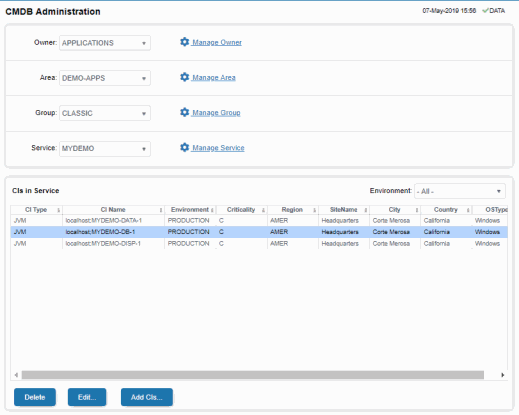
Select a Service using the drop-down menus. The CIs in Service table lists CIs that your administrator has already associated with the selected Service.
Search by clicking the right side of a column heading>Filter to open the Search, Sort and Column Selection dialog.
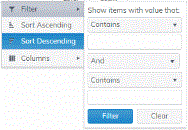
Export to Excel by right-clicking a column heading.
By default, the Owner named Infrastructure is created. Infrastructure organizes CIs collected from Data Servers that are configured under RTView Enterprise by technology (for example, VMWARE-VM, TOMCAT-APP and EMS-QUEUE). This default organization can be disabled.
See instructions to:
| • | Add CIs to the CMDB |
| • | Delete a CI |
| • | Edit CI Properties |
| • | Create, Delete, Rename or Merge Owners, Areas, Groups or Services |
| • | Move a Service, Group or Area |
For more details about the CMDB, see the RTView Enterprise Configuration Guide.
Add CIs to the CMDB
You add CIs to the CMDB by associating them with a Service. CIs can be associated with more than one Service.
To add CIs to the CMDB:
| 1. | Click  to open the Find CIs to add table which contains all CIs that are available in your RTView Enterprise system (regardless of whether they are already in the CMDB). to open the Find CIs to add table which contains all CIs that are available in your RTView Enterprise system (regardless of whether they are already in the CMDB). |
| 2. | Select one or more CIs in the Find CIs to add table and Set CI properties (including Criticality) using the drop-down menus. You can filter the list using the CI Type drop-down or by entering a search string in CI Name Filter. |
| 3. | Choose the Service you want to add the CI(s) to. You can: |
| • | add the CI(s) to an existing Service by selecting it from the Service drop-down (at the top of the display) and clicking  . . |
| • | add the CI(s) to a new Service you create by entering a New Owner Name, New Area Name, New Group Name and a New Service Name, and clicking  . . |
The CI(s) are now listed in the CIs in Service table.
It is not necessary to restart the Configuration Server after making changes to the Service Data Model using the CMDB Admin display.
Delete a CI
Select one or more CIs in the CIs in Service table, then click  . The CI is removed from the CMDB database and displays. Your changes are immediately visible in the drop-down menus and displays.
. The CI is removed from the CMDB database and displays. Your changes are immediately visible in the drop-down menus and displays.
There is no option to undo a deletion from the CMDB. To restore a deletion you must find the CI again and re-associate it with the Service.
And when you delete all CIs from the list, the Service is also removed from the CMDB. A given Service can only exist if it contains one or more CIs. If the Service no longer exists as a result of removing the last of its CIs, you must also recreate the Service (by typing the names of the Owner, Area, Group, and Service).
Edit CI Properties
Select one or more CIs in the CIs in Service table, then click  . Use the drop-down menus to modify settings, then click
. Use the drop-down menus to modify settings, then click  . Your changes are immediately visible in the drop-down menus and displays.
. Your changes are immediately visible in the drop-down menus and displays.
Criticality is the importance level of a CI to your organization. Criticality values range from A to E, where A is the highest Criticality and E is the lowest Criticality (with equally spaced intermediate values). This value is used to calculate Alert Impact (the maximum Alert Severity multiplied by the maximum Criticality equals Alert Impact).
Criticality values are listed in the Component Views - CI Service Table display. Criticality values are also shown in heatmaps and tables.
Create, Delete, Rename or Merge Owners, Areas, Groups or Services
You can create, delete and rename the Owners, Areas, Groups and Services. To illustrate, we use Owner as an example.
Select the Owner you want to modify and click the  (Manage cogwheel icon) next to it. You can:
(Manage cogwheel icon) next to it. You can:
| • | Delete the Owner by clicking  . . |
This removes the Owner and all CI associations from the CMDB.
| • | Rename the Owner by entering a New Owner Name and clicking  . . |
This changes the name of the Owner, creates a new Owner and retains all CI associations in the CMDB under the new Owner name.
| • | Create an Owner by clicking  to open the Find CIs to add table, then select one or more CIs in the CIs in Service table and enter the new Owner name in the New Owner Name field. Enter either an existing name or new name for the Area, Group and Service fields. Then click Add to New Service or Add to Existing Service. to open the Find CIs to add table, then select one or more CIs in the CIs in Service table and enter the new Owner name in the New Owner Name field. Enter either an existing name or new name for the Area, Group and Service fields. Then click Add to New Service or Add to Existing Service. |
| • | Merge all CIs under an Owner with another existing Owner by entering the existing target Owner in the New Owner Name field and clicking Merge With Existing Owner. |
This changes the Owner name to that of the target Owner’s name and moves all lower level CMDB associations (Services, Groups and Areas and associated CIs) go with it. For example, let’s say Owner A is associated with one Area, that Area is associated with two different Groups, and both of those Groups are associated with two different Services. When you merge Owner A with Owner B, Owner B becomes the Owner of that one Area, the two Groups, the four Services and all the CIs associated with them.
This option is useful when, for example, an existing Owner is taking over for a retiring Owner.
Move a Service, Group or Area
When you move a Service, Group or Area (Owners cannot be moved) you move it up one level in the CMDB and all lower level CMDB associations (Services, Groups and Areas and associated CIs) go with it.
This option is useful when, for example, it makes more organizational sense to have an Area under a different Owner, a Group under a different Area or a Service under a different Group. To illustrate, we use Group as an example.
Select the Group that you want to move to another Group and click the  (Manage Group cogwheel icon) next to it. You can:
(Manage Group cogwheel icon) next to it. You can:
| • | Move all CIs to another Area by selecting the target Owner and Area that you want to move the Group to and clicking  . . |
This changes the name of the Owner and Area and retains all CI associations in the CMDB under the new Owner and Area.
| • | Move all CIs to New Area by typing the New Owner Name and New Area Name that you want to move the Group to and clicking  . . |
This changes the name of the Owner and Area, creates a new Owner and Area and retains all CI associations in the CMDB under the new Owner and Area.
|
Fields and Data This display includes: |
|||
|
|
Owner |
Select an Owner to filter by. The Owner selected populates the Area, Group and Service drop-down menus. |
|
|
|
|
Manage Owner |
Opens a dialog that enables you to Delete, Rename or Merge the Owner. Delete removes the Owner from the CMDB database as well as all CMDB data and CIs associated with the Owner. Rename Changes all records for the Owner to a new name. Rename is disabled when the name you are typing in the text box already exists in the CMDB. Merge Changes all records for the Owner to a different, already existing name in the CMDB. Merge is enabled when the name you are typing in the text box already exists in the CMDB. Note: You cannot move Owners. |
|
|
Area |
Select an Area to filter by. The Area selected populates the Group and Service drop-down menus. |
|
|
|
|
Manage Area |
Opens a dialog that enables you to Delete, Rename or Merge the Area. Delete removes the Area from the CMDB database as well as all CMDB data and CIs associated with the Area. Rename Changes all records for the Area to a new name. Rename is disabled when the name you are typing in the text box already exists in the CMDB. Merge Changes all records for the Area to a different, already existing name in the CMDB. Merge is enabled when the name you are typing in the text box already exists in the CMDB. Move Changes all records for the Area to a different, already existing name in the CMDB that you choose from the New Area drop-down menu. |
|
|
Group |
Select a Group to filter by. The Group selected populates the Service drop-down menu. |
|
|
|
|
Manage Group |
Opens a dialog that enables you to Delete, Rename or Merge the Group. Delete removes the Group from the CMDB database as well as all CMDB data and CIs associated with the Group. Rename Changes all records for the Group to a new name. Rename is disabled when the name you are typing in the text box already exists in the CMDB. Merge Changes all records for the Group to a different, already existing name in the CMDB. Merge is enabled when the name you are typing in the text box already exists in the CMDB. Move Changes all records for the Group to a different, already existing name in the CMDB that you choose from the New Group drop-down menu. |
|
|
Service |
Select a Service to edit, then click Manage Service. |
|
|
|
|
Manage Service |
Opens a dialog that enables you to Delete, Rename or Merge the Service. Delete removes the Service from the CMDB database as well as all CMDB data and CIs associated with the Service. Rename Changes all records for the Service to a new name. Rename is disabled when the name you are typing in the text box already exists in the CMDB. Merge Changes all records for the Service to a different, already existing name in the CMDB. Merge is enabled when the name you are typing in the text box already exists in the CMDB. Move Changes all records for the Service to a different, already existing name in the CMDB that you choose from the New Service drop-down menu. |
|
|
CIs in Service Table This table lists all CIs associated with the selected Service. Each table row is a different CI. Select a CI and click Edit to revise its properties and Delete to remove the CI from the CMDB. Click Add CIs... to open the Find CIs to add table and select the CIs you want to add to/associate with the selected Service. |
||
|
|
|
CIType |
The type of CI. For example, server or application. |
|
|
CIName |
A unique identifier for the CI. |
|
|
|
Criticality |
The importance level of the CI in your organization. Values range from A to E, where A is the highest Criticality and E is the lowest Criticality (with equally spaced intermediate values). This value is used to calculate the Alert Impact (maximum Alert Severity multiplied by the maximum Criticality equals Alert Impact). Criticality values are listed in the Component Views - CI Service Table display. Criticality values are also shown in heatmaps and tables. |
|
|
|
|
Region |
The name of the Region for the CI. |
|
|
|
Environment |
The name of the Environment for the CI. |
|
|
|
SiteName |
The name of the Site for the CI. |
|
|
|
OSType |
The operating system on the CI. |
|
|
|
City |
The name of the City for the CI. |
|
|
|
Country |
The name of the Country for the CI. |
|
|
Criticality |
Specify the importance level of a Service or a CI for your organization. Select a Service or a CI and set the Criticality value from A to E, where A is the highest Criticality and E is the lowest Criticality (with equally spaced intermediate values). This value is used to calculate Alert Impact (maximum Alert Severity multiplied by the maximum Criticality equals Alert Impact). Criticality values are listed in the Component Views - CI Service Table display. Criticality values are also shown in heatmaps and tables. |
|
|
|
Country |
Select or type the country for the CI selected in the CI List Table, or the CI selected in the Available Components and added into the CI List Table. |
|
|
|
OSType |
Select or type the operating system for the CI selected in the CI List Table, or the CI selected in the Available Components and added into the CI List Table. |
|
|
|
Delete |
Removes the selected CI from the CMDB database. |
|
|
|
Find CIs to add Table This table opens when you click Add CIs....This table lists all available CIs in your RTView Enterprise system whether they are in the CMDB or not. Each row in the table is a different CI (for example, a server or a process). Select one or more CIs to associate with the currently selected Service, then click Add to Selected Service (to associate the CI(s) with the selected Service), or Add To New Service (to create a new Service and associate the CI(s) with it) or Add to Existing Service (to select a different, existing Service). The CIs in Service Table is updated with the CI additions immediately. |
||