Alert Engine Admin
This display allows you to enable and disable the alert engine(s) of your Data Server(s) on a per-server basis. This display requires administrator privileges.
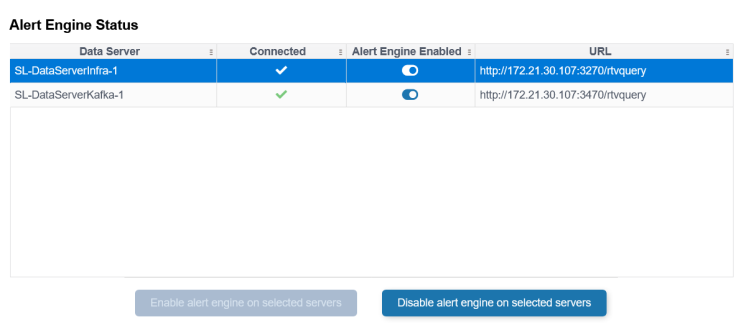
The Alert Engine Status table lists Data Servers that are connected to your deployment. The Connected column will display whether or not the Data Server is presently connected. If the Data Server is connected, the Alert Engine Enabled column will display whether the alert engine for that Data Server is enabled or not.
Disabling the alert engine on a Data Server does not clear existing alerts, it simply halts any further alert processing on that server. No new alerts will be generated by that server until its alert engine is re-enabled.
By default the alert engine is enabled for a Data Server. When a Data Server is restarted, its alert engine is always re-enabled.
Disable Alert Engine
Select one or more Data Servers in the Alert Engine Status table, then click  .
.
A confirmation dialog box will display. Click OK to continue and disable the selected alert engine(s).
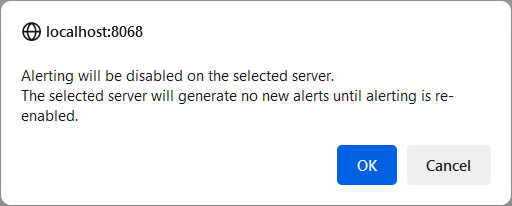
Enable Alert Engine
Select one or more Data Servers in the Alert Engine Status table, then click  .
.
A confirmation dialog box will display. Click OK to continue and enable the selected alert engine(s).
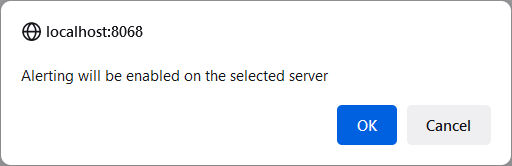
Warning! On Firefox, the enable/disable confirmation dialogs may display a checkbox with the text "Don't allow HOST:8068 to prompt you again". This is from the browser, not from RTView. Do not check that box, as it will prevent the display from working. If it is accidentally selected, clear the Firefox browser cache (Options -> History -> Clear recent history ...)