Timestamps
The HTML Monitor UI uses the time zone of the client browser to format all timestamps, even if the data server is in a different time zone.
The current date/time string is in the top right corner of most displays, in a plain (non-italic) font, but timestamps can also be found in table columns, on the time axis and tooltip of trend charts, and other date/time fields.
Client-Side Specification of Time zone
Users can change the time zone shown in their browser by right-clicking on the current date/time string shown in the top right corner of most displays. A dialog opens containing a text box where the user can enter the name of a time zone.
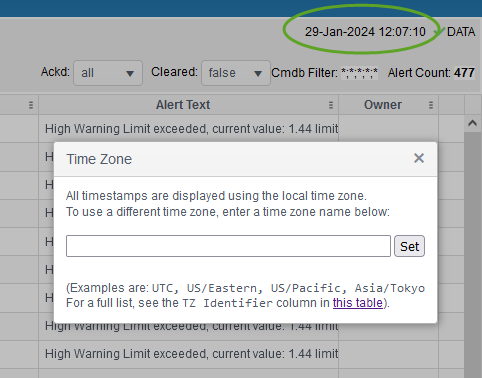
Examples are UTC, US/Pacific, Asia/Tokyo, etc.
Note: Some abbreviations, such as EST, listed in the Time zone abbreviation column might also be accepted, but that behavior will vary by specific browser and version.
After entering a time zone name, the user should click the Set button in the dialog. If the time zone name is not recognized, an error dialog is displayed and the time zone is not changed. If the user enters a time zone name that is recognized, and is not the same as the local time zone, the following occurs:
| • | The display is reloaded, and all timestamps are formatted using the selected time zone. This includes timestamps shown in table columns, on the time axis and tooltip of trend charts, and any other date/time field. |
| • | The current date/time string in the top right corner of the display is shown in italic font. |
| • | If the cursor hovers over the current date/time string, a tooltip appears showing the name of the selected time zone. |
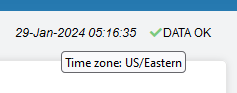
The list of acceptable time zone names is shown in the second column (labeled "TZ Identifier") of the table here: https://en.wikipedia.org/wiki/List_of_tz_database_time_zones
| • | The date/time picker control (displayed when the user clicks on the clock icon on a trend, or selects the filter option on a time column in a table) only allows selection of a date/time via text entry. The popup calendar and the time dropdown list are not available. |
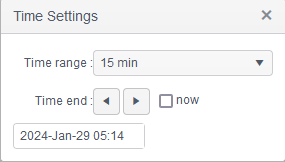
Important! The time zone selection is recorded in the browser's local storage. This means that it is persistent and will affect the monitor UI in all tabs opened in that browser. However it will not affect the time zone setting on any other users' systems.
Restore Default Behavior
To return to using the local time zone, the user can right click on the current date/time string in the top right corner, clear the string in the text box, and click the Set button. This restores the default behavior to the monitor UI, namely:
| • | The display is reloaded, and all data timestamps are formatted using the local time zone. |
| • | The current date/time string in the top right corner of the display is shown in plain (non-italic) font. |
| • | If the cursor hovers over the current date/time string, no tooltip appears. |
| • | The date/time picker control allows selection of a date/time via text entry or via the popup calendar or the time dropdown list. |