 to enter connection details in the Add Connection dialog.
to enter connection details in the Add Connection dialog.
Use the CONNECTIONS tab to add connections. Select Broker , then click  to enter connection details in the Add Connection dialog.
to enter connection details in the Add Connection dialog.
Select MESSAGE ROUTER, then click  to add a broker connection in the Add Connection dialog.
to add a broker connection in the Add Connection dialog.
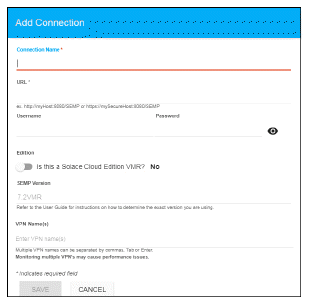
The MESSAGE ROUTER Add Connection dialog has the following fields:
URL: Enter the URL to be used for the connection, which contains an IP address or the host name that can be resolved by your network name resolution method and the SEMP port number configured for your broker.
Username: The username is used when creating the connection to the broker. This field is optional.
Password: This password is used when creating the connection to the broker. This field is optional. By default, the password entered is hidden. Click the ![]() icon to view the password text.
icon to view the password text.
Edition: Enable the toggle if the broker is a Solace Cloud Edition PubSub+.
SEMP Version: Specify the SEMP Version used by the broker.
VPN Name(s): Optionally enter the names of the VPNs that you want to monitor. Monitoring multiple VPNs could impact performance.