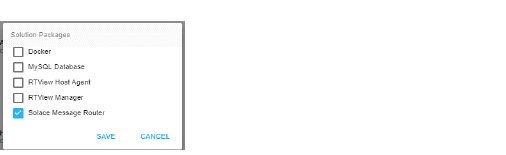Overview
After you log in the HOME page opens. This is where you select the project you want to configure.
Open the RTView Configuration Application
-
In the Solace PubSub+ Monitor, click  (upper right) to open the RTView Configuration Application.
(upper right) to open the RTView Configuration Application.
Note: The  icon is only visible if you are logged in as admin. You also might need to disable your browser popup blocker. If you are not logged in as admin or cannot disable your popup blocker, open the RTView Configuration Application at the following URL:
icon is only visible if you are logged in as admin. You also might need to disable your browser popup blocker. If you are not logged in as admin or cannot disable your popup blocker, open the RTView Configuration Application at the following URL:
http://localhost:8068/emsample_rtvadmin
-
Login to RTView Configuration Application.
User: rtvadmin
Password: rtvadmin
The RTView Configuration Application HOME page opens.
-
Select the project you want to configure (scroll down if necessary).
The HOME Page
The home page provides access to your Solace Monitor project (as well as your Solution Package Projects to which the Monitor is connected). The Solace Monitor project allows you to configure alerts, databases, data servers, the historian, the display server as well as data collection and rules for data storage.
The  button is a shortcut to the Custom Display Designer.
button is a shortcut to the Custom Display Designer.
The  button refreshes the project list.
button refreshes the project list.
Select a project in the list to configure.
The General Page is the main configuration page and opens by default.
Main Configuration Application Page
The General Page opens by default. To return to the HOME page click  (in the title bar).
(in the title bar).
Saving and Applying Settings
 is located in dialogs in which you enter new settings. This button closes the dialog and saves recent settings in memory.
is located in dialogs in which you enter new settings. This button closes the dialog and saves recent settings in memory.
 is located in the title bar. This button saves recent settings locally.
is located in the title bar. This button saves recent settings locally.
After you have saved changes to a project, you will see the following button on the line for that project (on the home page as well as at the top of the project):
 is visible when you have an unapplied changes.
is visible when you have an unapplied changes.
Click  to see the Solution Packages that are installed, select those you want to add.
to see the Solution Packages that are installed, select those you want to add.
Click  to close the dialog and
to close the dialog and  .
.
To apply changes to your system click  .
.
The Solution Packages immediately appear in the navigation tree under Solution Package Configuration.
You must restart the server before you can configure the Solution Package.
 (upper right) to open the RTView Configuration Application.
(upper right) to open the RTView Configuration Application.  icon is only visible if you are logged in as admin. You also might need to disable your browser popup blocker. If you are not logged in as admin or cannot disable your popup blocker, open the RTView Configuration Application at the following URL:
icon is only visible if you are logged in as admin. You also might need to disable your browser popup blocker. If you are not logged in as admin or cannot disable your popup blocker, open the RTView Configuration Application at the following URL: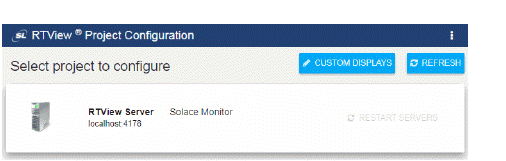
 button is a shortcut to the
button is a shortcut to the  button refreshes the project list.
button refreshes the project list.  (in the title bar).
(in the title bar). 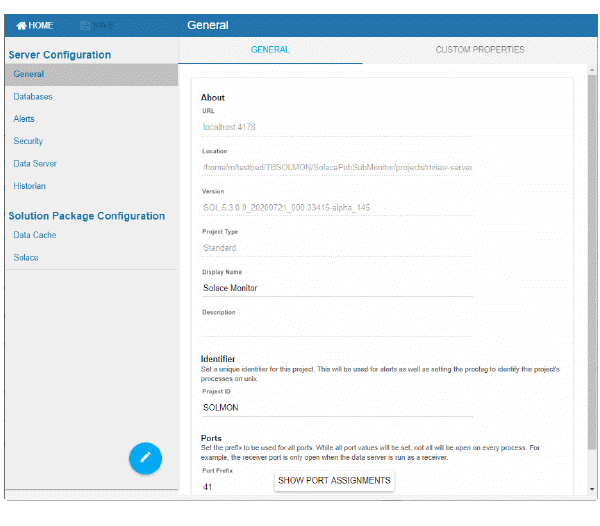


 is visible when you have an unapplied changes.
is visible when you have an unapplied changes.  to close the dialog and
to close the dialog and  .
. .
.