Change Port Assignments
This configuration is optional.
There are deployment architectures that might require the change of default ports for selected processes, either because the process will be executed multiple times in the same host or because the selected port number is already in use by another application. In these circumstances, you should reassign ports for RTView Manager using the RTView Configuration Application.
|
Java Process
|
Description
|
Default Port(s)
|
|
RTView Manager Data Server
|
Gathers performance metrics.
|
Default Port= 3078
Default JMX Port = 3068
|
|
|
|
|
|
RTView Manager Historian
|
Retrieves data from the RTView Data Server and archives metric history to a database.
|
Default JMX Port= 3067
|
To modify port settings or deploy Java processes on different hosts (rather than on a single host):
-
Open the RTView Configuration Application for RTView Manager and go to General>GENERAL tab.
-
Under Ports (scroll down to the bottom of the page), specify the port prefix that you want to use in the Port Prefix field. Click Show Port Assignments to see the port numbers that are created using the Port Prefix you specify.
-
Click  (in the title bar), then click
(in the title bar), then click 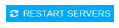 to apply changes.
to apply changes.
-
Edit the update_wars (.bat or .sh) file and change the port prefix for all ports to the prefix you just specified.
-
Rebuild the war files and install them to the application server by executing the following script, located in the /bin directory:
Windows:
make_all.bat
UNIX:
./make_all.sh
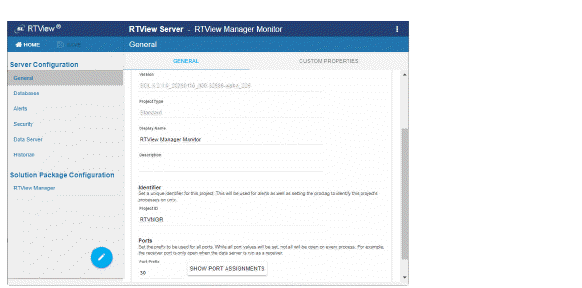
 (in the title bar), then click
(in the title bar), then click 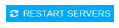 to apply changes.
to apply changes.