Select and install a database of your choice. Supported databases are Oracle, Sybase, DB2, Microsoft SQL Server and MySQL.
Note: Users of the Docker platform have access to an image of MySQL 5.7 configured for use with RTView, on Docker hub at slcorp/mysql-rtview. For more information refer to rtvapm/containers/docker/mysql-rtview/README.txt.
Gather the following information for each database you wish to connect:
-
URL: Full URL to use when connecting to this database using the specified JDBC driver.
-
Driver: Fully qualified name of the driver class to use when connection to this database via JDBC.
-
Classpath: The classpath to the jar containing the driver class.
-
Username: (optional) User name to enter into this database when making a connection.
-
Password: (optional) Password to enter into this database when making a connection.
-
Run Queries Concurrently: If set to true, each query on the connection is run on its own execution thread.
-
Enabled: (CMDB, Diagram Generator and Metric Explorer Databases only). Set each to false to disable the connection if you will not be using the feature.
Note: The Run Queries Concurrently option should be used with caution since it may cause SQL errors when used with some database configurations and may degrade performance due to additional database server overhead. See your database documentation to see whether it supports concurrent queries on multiple threads.
Open the RTView Configuration Application and go to Server Configuration/Databases:
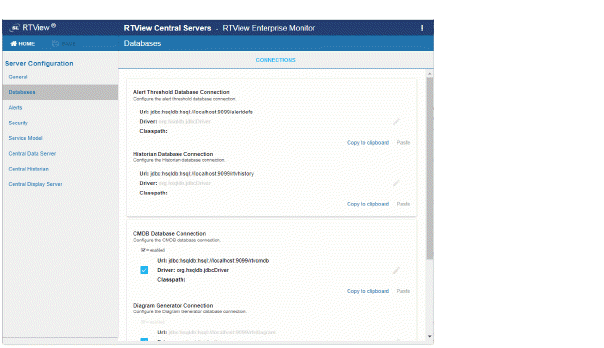
Enter your gathered information for each database you wish to connect:
Tip: Click Copy to clipboard to copy/paste a database connection details into another database connection.
-
To configure the Historian Database, select Historian Database Connection, fill in the connection fields and
 to close the dialog.
to close the dialog. -
To configure the Alert Threshold Database, select Alert Threshold Database Connection, fill in the connection fields and
 to close the dialog.
to close the dialog. -
To configure the CMDB Database, select CMDB Database Connection, fill in the connection fields and
 to close the dialog.
to close the dialog. -
If you wish to use the Diagram Generator, select Diagram Generator Connection, fill in the connection fields and
 to close the dialog.
to close the dialog. -
If you wish to use the Metric Explorer, select Metric Explorer Database Connection, fill in the connection fields and
 to close the dialog.
to close the dialog.
Click ![]() (in title bar) to save your changes, then click
(in title bar) to save your changes, then click 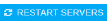 to apply them.
to apply them.
Note: 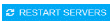 appears in the title bar when a project has changes not yet applied.
appears in the title bar when a project has changes not yet applied.
Manually create the tables needed for each database connection. To create tables for your database, use the .sql template files provided for each supported database platform, located in the RTVAPM_HOME/common/dbconfig directory: