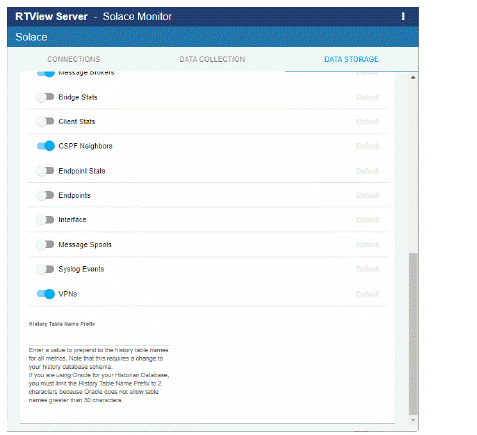Modify Default Settings for Storing Historical Data
Use the RTView Configuration Application to change the default settings for storing historical data for Solace and the default cache settings to modify the default behavior of the data being collected, aggregated and stored.
Define the Storage of In Memory History
You can define the maximum number of history rows to store in memory in the Solace/Data Storage/History Rows property. This property can improve Monitor responsiveness.
Note that changing this value is only recommended if you have a high degree of understanding about how historical data is being stored in memory, as well as how that data is compacted and stored in the database.
The History Rows property defines the maximum number of rows to store for the SolVpns, SolClientStats, SolAppliances, SolEndpoints, SolCspfNeighbors, SolBridgeStats, SolApplianceInterfaces, SolApplianceMessageSpool, SolEndpointStats, SolEventModuleEvents and SolAppliancesQuality caches. The default setting for History Rows is 50,000.
To modify the default settings:
-
Open the RTView Configuration Application and go to Solace>DATA STORAGE tab.
-
Under Size, enter the desired number of rows in the History Rows field.
-
 your settings, then click
your settings, then click  to apply changes. The data server will be available again in 10-15 seconds.
to apply changes. The data server will be available again in 10-15 seconds.
Define Compaction Rules
Data compaction, essentially, is reducing redundancy in the data to be stored in the database by using a rule so that you store sampled data instead of raw data, which prevents storing of redundant data which potentially can overload the database. The compaction rule is defined through the following fields:
-
Condense Interval: The time interval at which the cache history is condensed. The default is 60 seconds, which means that every 60 seconds all rows of the same index are condensed. As a result of this first condensing operation there will be only one row per index every minute. The following caches are impacted by this setting: SolVpns, SolClientStats, SolAppliances, SolEndpoints, SolCspfNeighbors, SolBridgeStats, SolApplianceInterfaces, SolApplianceMessageSpool and SolEndpointStats.
-
Condense Raw Time: The time span of raw data kept in memory. The default is 1200 seconds. The following caches are impacted by this setting: SolVpns, SolClientStats, SolAppliances, SolEndpoints, SolCspfNeighbors, SolBridgeStats, SolApplianceInterfaces, SolApplianceMessageSpool and SolEndpointStats.
-
Compaction Rules: This field defines the rules used to condense your historical data in the database. By default, the columns kept in history are aggregated by averaging rows with the following rule 1h -;1d 5m;2w 15m, which means the data from the last hour is not aggregated (1h - rule), the data from the last day is aggregated every 5 minutes (1d 5m rule), and the data from the last 2 weeks old is aggregated every 15 minutes (2w 15m rule). The following caches are impacted by this setting: SolVpns, SolClientStats, SolAppliances, SolEndpoints, SolCspfNeighbors, SolBridgeStats, SolApplianceInterfaces, SolApplianceMessageSpool and SolEndpointStats.
To modify these settings do the following:
-
Open the RTView Configuration Application and go to Solace>DATA STORAGE tab.
-
Under Compaction, enter values in the Condense Interval, Condense Raw Time and Compaction Rules fields.
-
 your settings, then click
your settings, then click  to apply changes.
to apply changes.
Define Duration
The data for each metric is stored in a specific cache and, when the data is not updated in a certain period of time, that data either marked as expired or, if it has been expired over an extended period of time, it is deleted from the cache altogether.
-
Expire Time: This field sets the period of time when the Expire metric from the cache is set to true indicating the entry row is expired. The default expiration time is 120 seconds. The following caches have this attribute defined: SolVpns, SolBridges, SolClients, SolClientStats, SolAppliances, SolEndpoints, SolCspfNeighbors, SolBridgeStats, SolApplianceInterfaces, SolApplianceMessageSpool, SolEndpointStats, SolEnvironmentSensors and SolAppliancesQuality.
-
Delete Time: This field sets the period of time that a given entry row should be expired before it gets deleted from the cache. It defaults to 3600 seconds and applies to the following caches: SolVpns, SolBridges, SolEndpoints, SolBridgeStats, SolEndpointStat and SolEnvironmentSensors caches.
-
Delete Time for Clients: The meaning of this field is the same as of the Delete Time but applying to the SolClients and SolClientStats caches. The default is 600 seconds.
-
Expire Time for Solace Event Module Events: This field sets the expiration period exclusively for the SolEventModuleEvents cache, which defaults to 3600 seconds.
-
Delete Time for Solace Event Module Events: The meaning is as the two previous fields but for the SolEventModuleEvents cache. The default is 1 day (86,400 seconds).
Enable/Disable Storage of Historical Data
Under History Storage you can select which tables you want the Historian to store in the database. To enable/disable the collection of historical data, perform the following:
-
Open the RTView Configuration Application and go to Solace>DATA STORAGE tab.
-
Scroll down to History Storage and toggle to enable/disable the storage of various database tables in the database. Blue (toggled right) enables storage, gray (toggled left) disables storage. The caches impacted by these settings are SolAppliances (Message Brokers), SolBridgeStats (Bridge Stats), SolClientStats (Client Stats), SolCspfNeighbors (CSPF Neighbors), SolEndpointStats (Endpoint Stats), SolEndpoints (Endpoints), SolApplianceInterfaces (Interface), SolApplianceMessageSpool (Message Spools), SolEventModuleEvents (Syslog Events) and SolVpns (VPNs).
-
 your settings, then click
your settings, then click 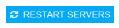 to apply changes.
to apply changes.
Define Prefix for All History Table Names
The History Table Name Prefix field allows you to define a prefix that is added to the database table names so that the Monitor can differentiate history data between data servers when you have multiple data servers with corresponding Historians using the same solution package(s) and database. In this case, each Historian needs to save to a different table, otherwise the corresponding data server will load metrics from both Historians on startup. Once you have defined the History Table Name Prefix, you need to create the corresponding tables in your database as follows:
-
Locate the .sql template for your database under SolacePubSubMonitor/rtvapm/solmon/dbconfig and make a copy of it
-
Add the value you entered for the History Table Name Prefix to the beginning of all table names in the copied .sql template
-
Use the copied .sql template to create the tables in your database
To add the prefix do the following:
-
Open the RTView Configuration Application, go to Solace>DATA STORAGE tab and scroll down to the bottom of the page.
-
In the History Table Name Prefix field, enter the desired prefix name.
-
 your settings, then click
your settings, then click  to apply changes.
to apply changes.
 your settings, then click
your settings, then click  to apply changes. The data server will be available again in 10-15 seconds.
to apply changes. The data server will be available again in 10-15 seconds. 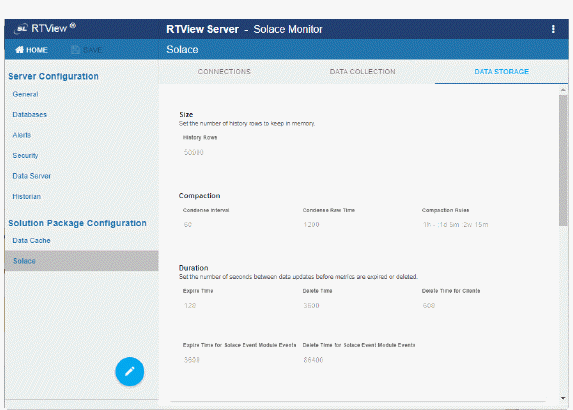
 your settings, then click
your settings, then click  to apply changes.
to apply changes.  your settings, then click
your settings, then click 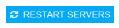 to apply changes.
to apply changes. 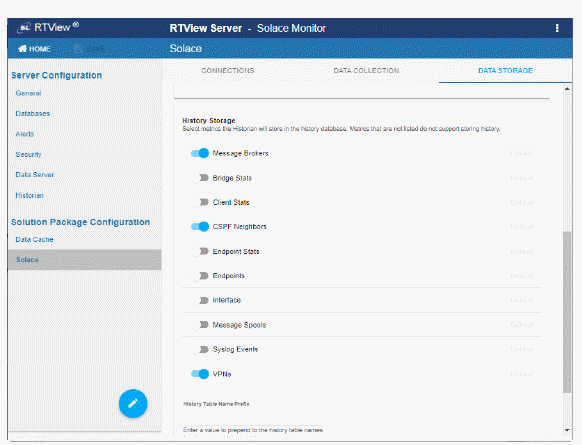
 your settings, then click
your settings, then click  to apply changes.
to apply changes.