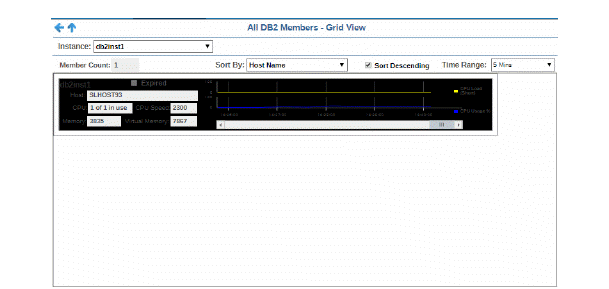
This display provides a grid view of a subset of data in the All Members Table display.
Each grid object is a different host member of the selected instance. Each has a trend graph that traces the CPU Load Short and % CPU Usage for the host member. Choose a Time Range for the trend graph to trace, or select All Data to include all available data in the trace. Scroll forward and backward in the trend graph and click Reset to return to the original state.
Show Expired members first using Sort By: Expired. Or show members with most severe CPU Load Short values first, and most severe CPU Usage values first.
Toggle Sort Descending to order the grid objects.
Investigate performance metrics details for a host member in the Member Summary display by clicking on the (left or right side of the) grid object.
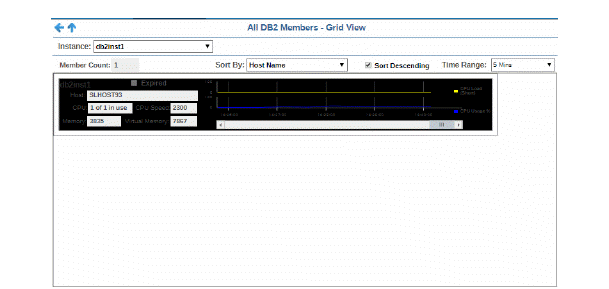

|
Instance: |
Select an instance. |
|||
|
Member Count: |
The number of members in the display. |
|||
|
Sort By: |
Orders the grid objects as follows:
|
|||
|
Sort Descending |
Toggle on to order the grid objects. |
|||
|
Time Range |
Choose a time range for the trend graph to trace, from 2 minutes to 7 days, or choose All Data to include all available data. The selected time range applies to all grid objects in the display. |
|||
|
Grid Objects |
Each grid object is a different host member and values describe each host member. |
|||
|
|
Expired |
When checked, performance data has not been received within the time specified by your administrator for the Expire Time. If your administrator has also set the Delete Time, this grid object will be deleted if no data is received within the time specified for deletion. |
||
|
|
Host |
The name of the host. |
||
|
|
CPU |
The number of CPUs and the number of CPUs in use. |
||
|
|
CPU Speed |
The processor speed. |
||
|
|
Memory |
The total amount of memory, in megabytes. |
||
|
|
Virtual Memory |
The total amount of virtual memory, in megabytes. |
||
|
|
Trend Graph |
|
||