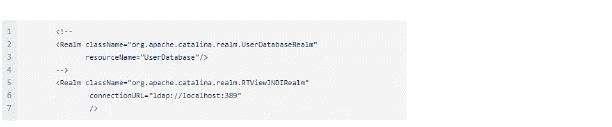Choose and Setup an Application Server
Solution Package for Solace requires an application server. You have two options:
Using the Pre-configured Apache Tomcat
Solution Package for Solace includes a pre-configured Apache Tomcat installation which hosts all of the servlets necessary to run the Monitor on port 8068. If you would like to use this application server for your deployment, no further configuration is required. You can optionally change user names and passwords for the servlets hosted in Tomcat in SolacePubSubMonitor/apache-tomcat*sl/conf/tomcat-users.xml. The user names and passwords in this file can be changed, but you must assign them one of the defined roles as these are required by the servlets. For details about predefined user roles, see User Permissions.
You can optionally Integrate LDAP with Tomcat and HTML UI, next.
Proceed to Start and Login to the Solution Package for Solace.
Integrate LDAP with Tomcat and HTML UI
This section describes how to setup Tomcat so that you can log into RTView applications using your LDAP username and password and automatically associate that with an RTView role (for example, rtvadmin, rtvuser, and so forth). This feature uses Apache Tomcat’s built-in LDAP integration, the JNDI Realm.
To integrate LDAP with Tomcat and the HTML UI you edit two configuration files. Then, when a user logs into RTView, it is located in the directory and authenticated using the given password. Users can be located by a direct name-to-DN association or by searching for a specified attribute. You can search using the credentials of the given user or supply a connectionName and connectionPassword and search using those credentials.
After a user is authenticated, they are associated with an RTView role according to the entries in the rtview-roles.txt file. Users given the role:
-
rtvuser will be able to log into the HTML UI.
-
rtvadmin will be able to log into the Configuration Application.
-
rtvalertmgr will be able to manage alerts.
Note that you must restart the Tomcat server after editing server.xml but it is not necessary to restart it after editing rtview-roles.txt.
To setup LDAP integration:
-
Open the server.xml file, located in the TOMCAT_HOME/conf directory.
-
Comment out this section:
<Realm className="org.apache.catalina.realm.UserDatabaseRealm" and uncomment the section <Realm className="org.apache.catalina.realm.RTViewJNDIRealm"
The result should look like this:
-
Specify your LDAP server connection information and other LDAP options.
-
Restart the Tomcat server.
-
Open the rtview-roles.txt file, located in the TOMCAT_HOME/conf directory, to specify your role-to-attribute mappings.
Refer to Tomcat JNDI Realm documentation for additional information and the following examples below.
Example 1
You have four users in a container named Users. You want to find them by name and associate each one with RTView roles. Tom needs the rtvadmin role. Nancy needs both the rtvadmin and rtvalertmgr roles. Joe and Susan need the rtvuser role. To set these up you edit the files as follows:
userPattern="CN={0},CN=Users,DC=mycompany,DC=com"
rtvadmin:CN=Tom,CN=Users,DC=mycompany,DC=com
rtvadmin,rtvalertmgr:CN=Nancy,CN=Users,DC=mycompany,DC=com
rtvuser:CN=Joe,CN=Users,DC=mycompany,DC=com
rtvuser:CN=Susan,CN=Users,DC=mycompany,DC=com
Example 2
Your groups are in a container named Roles. You want any members of the Administrators group to get the rtvadmin and rtvuser roles. You also want any members of the Users group to get the rtvuser role. To set these up you edit the files as follows:
userPattern="CN={0},CN=Users,DC=mycompany,DC=com"
userRoleName="memberOf"
rtvadmin,rtvuser:CN=Administrators,CN=Roles,DC=mycompany,DC=com
rtvuser:CN=Users,CN=Roles,DC=mycompany,DC=com
For additional details, refer to Apache Tomcat JNDI Realm documentation.
Proceed to Start and Login to the Solution Package for Solace.
Using an Alternate Application Server
Alternately, you can use another application server. To use another application server:
-
In a windows command prompt or UNIX terminal go to SolacePubSubMonitor/rtvapm and execute rtvapm_init.bat (Windows) or .rtvapm_init.bat (UNIX).
-
Change directory (cd) to SolacePubSubMonitor/projects/rtview-server and execute update_wars.bat (Windows) or update_wars.sh (UNIX).
-
Deploy the resulting war files to your application server.
-
If you are using the RTView Manager, repeat the previous two steps in the projects/rtview-manager directory.
-
Add the following user roles to your application server: rtvuser, rtvadmin, rtvalertmgr. For details about user roles, see User Permissions.
The instructions in this document refer to the pre-configured Apache Tomcat host and port (localhost:8068). When following instructions, use the application server's host and port instead.
Proceed to Start and Login to the Solution Package for Solace.